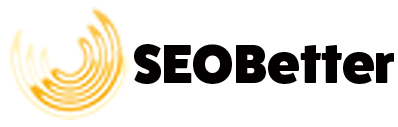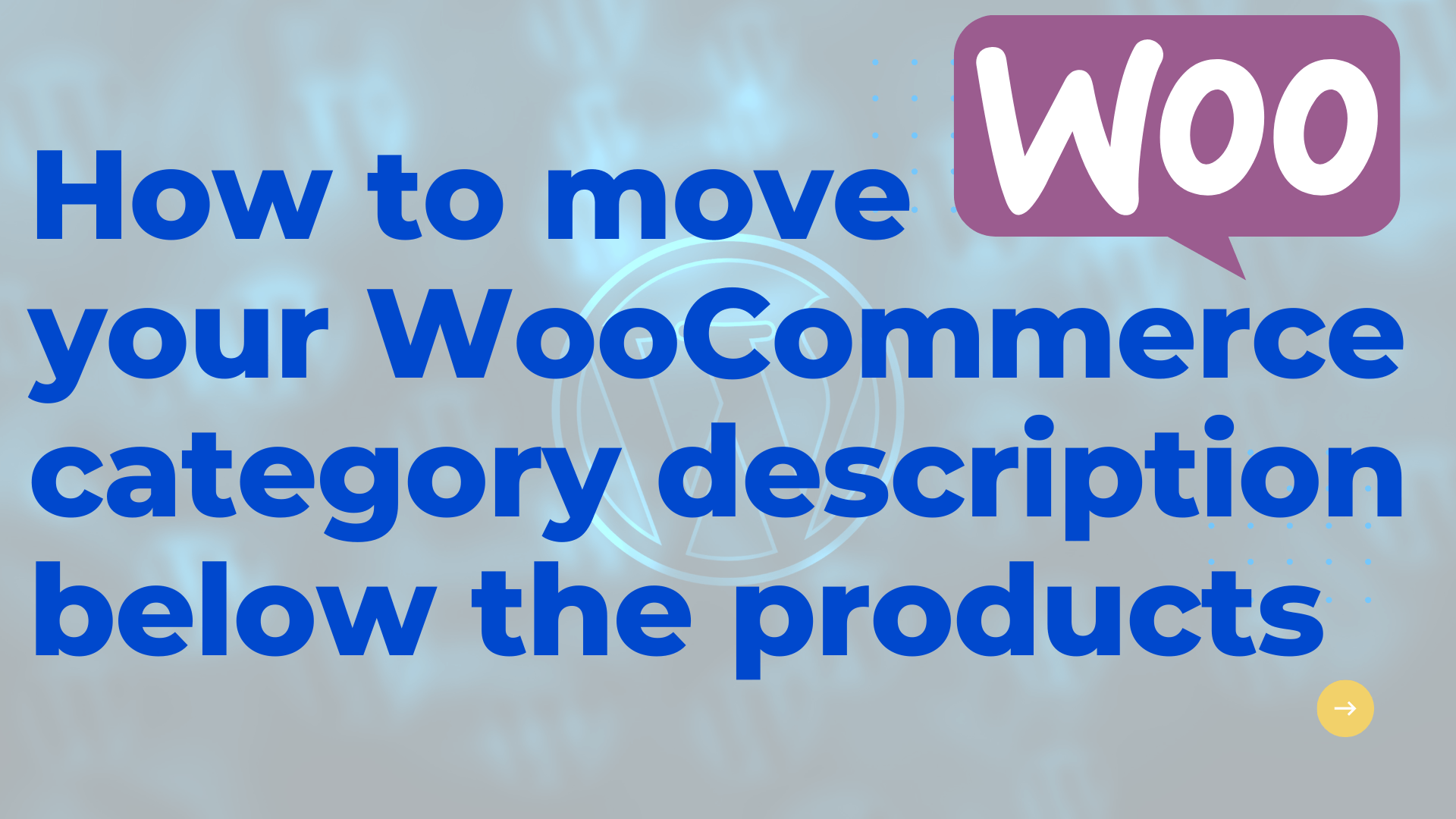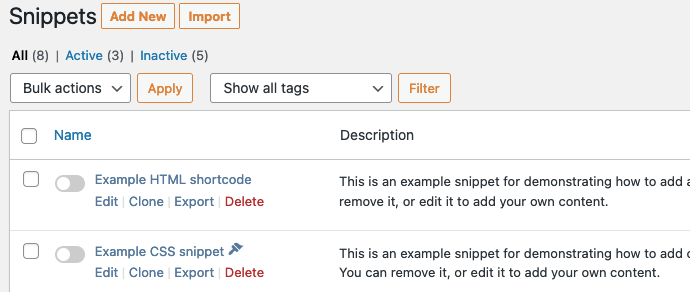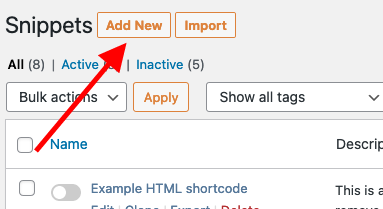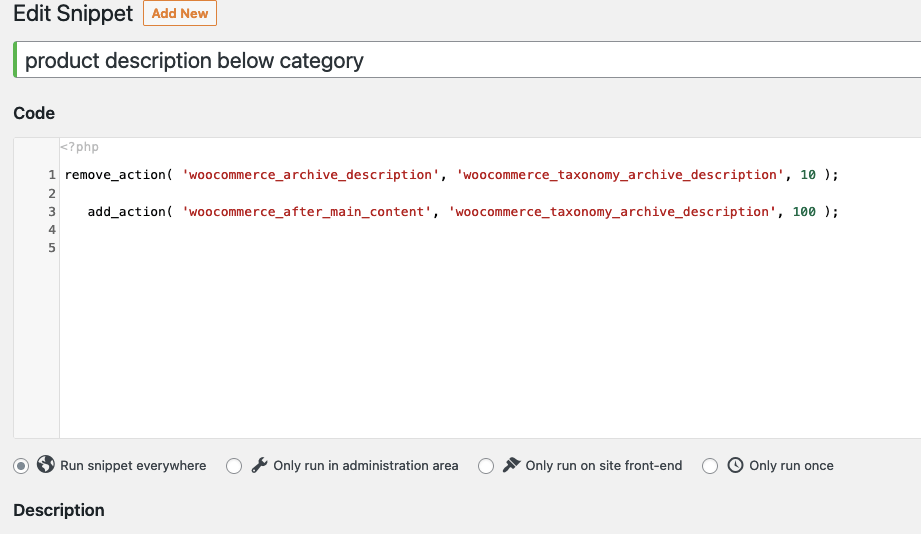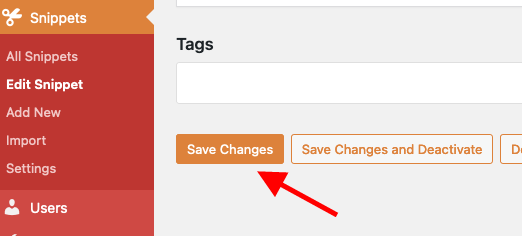I thought i would throw up this post on the easiest way to display WooCommerce category text below products.
It is one of those nights, I am chilled out with the TV on working on WordPress on my laptop, trying to figure out why the content is showing above my products on the WooCommere category page.
Before I tell you the solution I found, if you are focused on your websites speed and SEO I highly recommend downloading WP Rocket. This WordPress cache plugin improved my websites loading time by about 70%, which led to higher sales on my WooCommerce store.
I debated with myself that updating the location of a WooCommerce category description on your template is too much work?
or is it..
In order to better understand the WooCommerce category feature, it is important to understand how a category works. A category is simply a grouping of products on your website.
Customers can easily find and buy products in the same category, making it easy to shop for a specific type of product.
There are a few different ways you can create and manage categories on your WooCommerce website.
I have been searching for things such as “WooCommerce move category description below products” and “WooCommerce category description at bottom of page” while nothing really shows up to help.
Many of the search results end up being 5 year old WordPress.org forum posts.
To no avail.
I have the solution and it is quite easy.
Instead of trying to find a WooCommerce category description plugin to fix this issue, you just need to download the following plugin.
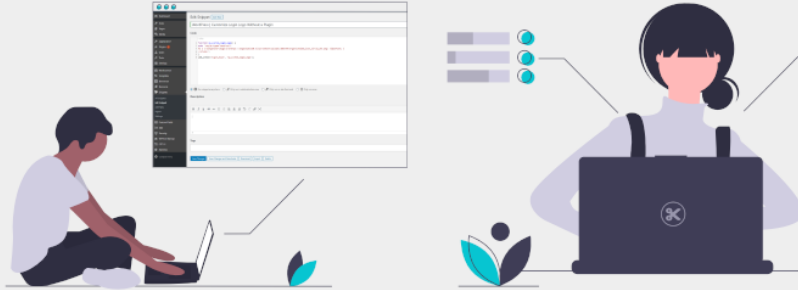
Once you have this plugin installed, you will soon be able to move category description to bottom of page on WooCommerce.
WooCommerce move category description below products tutorial:
Looking to add more detail to your WooCommerce category descriptions?
Check out these 4 easy steps for adding more specificity and depth to your product categories by adding the text description below your products.
Following these tips will help you get the information you need to search engines without sounding too technical or compromising prime position for your products and sales.
Time needed: 30 minutes
How to add text to bottom footer area of WooCommerce Category Page Template
- Download the Code Snippets plugin for WordPress
You can download the plugin here – WordPress Code Snippets
- Click the “Add New” button on the Code Snippets plugin.
Navigate to the plugin and click on add new snippet.
- Add the following code
remove_action( ‘woocommerce_archive_description’, ‘woocommerce_taxonomy_archive_description’, 10 );
add_action( ‘woocommerce_after_main_content’, ‘woocommerce_taxonomy_archive_description’, 100 );
- Click save changes and activate the snippet
Thats all you have to do, this is how to move product category description to the bottom of the Woocommerce category page.
That is pretty much it, if someone is smart enough I am sure they code create a Woocommece category plugin that would create a WooCommerce product category description short code and move it to the footer.
Many people would like to move the WooCommerce category description below products for SEO reasons.
In my opinion it should be a feature integrated into the main plugin as the major of people would want their images to show first then the description of the WooCommerce category.